How To Start Thunderbird at Startup in Windows 7
To load Thunderbird at Startup, you need to paste Thunderbird shortcut into this folder. Open this in Window Explorer and follow below to find the folder.
C:\Users\[user login name]\AppData\Roaming\Microsoft\Windows\Start Menu\Programs\Startup
To start Thunderbird during windows startup for any user who logins, simple open this folder and copy Thunderbird shortcut into this folder.
C:\ProgramData\Microsoft\Windows\Start Menu\Programs\Startup
Next
Go to Mozilla addons and download https://addons.mozilla.org/en-us/thunderbird/addon/minimizetotray-revived/
Next
Open your Thunderbird client and install the above addon.
Go to Tools–> Addons—>[Beside search box] click on the icon to select “Install Add ons from File”—> choose your file and install—>Restart
Next
Windows 7 – On your right corner of your monitor, you can see little icons on your taskbar,
click on the arrow “Customize”, select “show icon and notification for Thunderbird”.
After you finish settings all the configurations, restart your Thunderbird. Click on “minimize” on your window not “close”. You should be able to view notifications of new email alert.
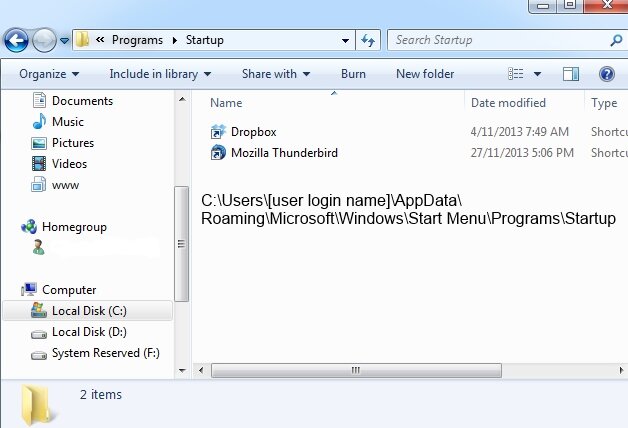
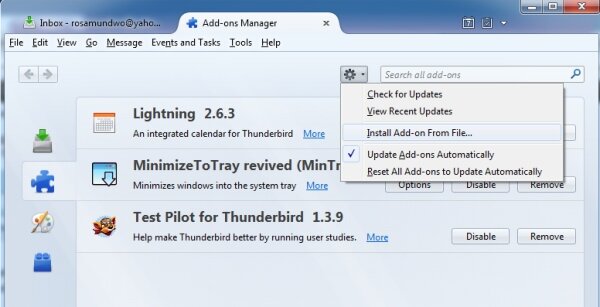
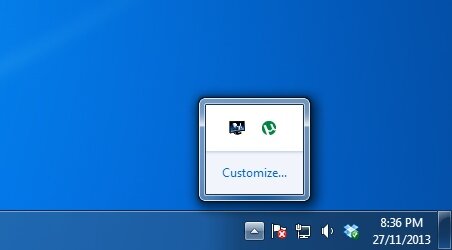
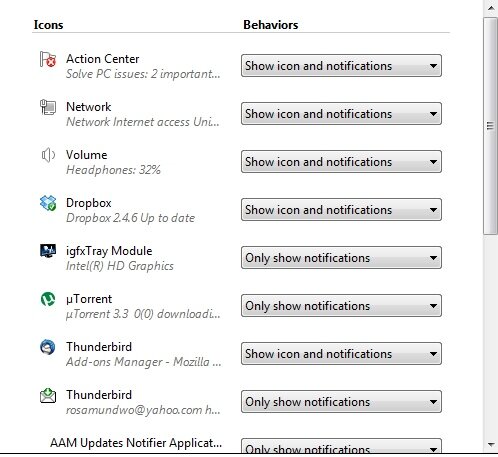

Leave a Reply